Take a Tour of Headmagnet
What is Headmagnet?
Headmagnet is a learning tool that helps you to memorize new facts quickly and maintain what you have learned. Headmagnet helps you to predict when you will forget things, so that you can review only what you need to.
Or start the tour....
Your Head. See what's in it.
Your "Head" page is a set of study lists that you want to learn and remember long term.
The Head page allows you to see what your current level of strength is for each study list.
As time progresses, the strength decays for lists in your head that you don't review.
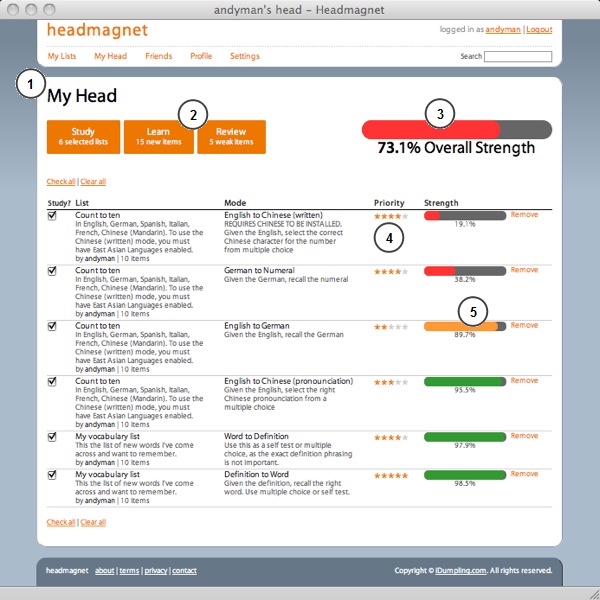
- 1. This is essentially a model of what's in your head.
- 2. Easily start a study session for selected material only new material, or weak material.
- 3. See at a glance what your overall strength is at the moment.
- 4. Prioritize the lists that are more important.
- 5. See an individual breakdown of study lists and modes.
Share with Friends. Two heads are better than one.
Access friends' shared study lists, or create and share your own study lists with friends.
You can set a study list to be shared with everyone, shared with friends only, or private.
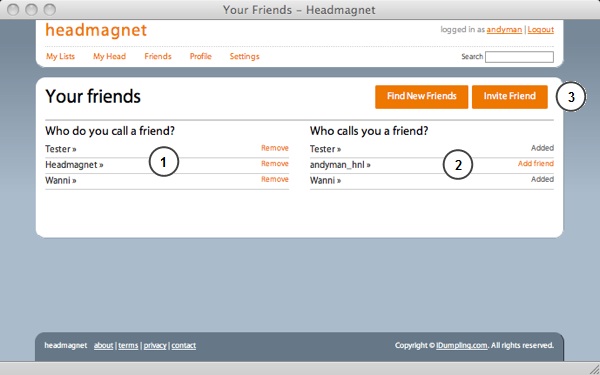
- 1. People that you added as friends can use your friends-only study lists.
- 2. You can use friends-only study lists of those who have added you as a friend.
- 3. Search for new friends or send email invitations to people who would benefit from having a headmagnet.
Headmagnet Profile
A quick look into the heads of others...
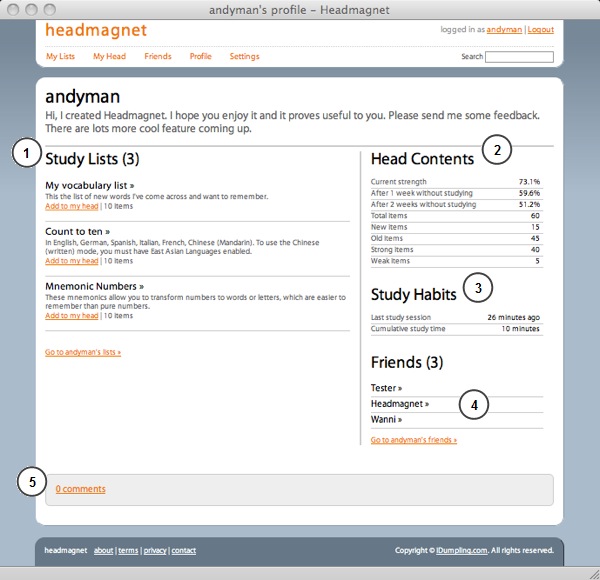
- 1. See the latest shared lists, and add them to your own head.
- 2. See basic stats on what's in someone's head.
- 3. Look at their study habits.
- 4. See who they learn with.
- 5. Write comments and encouragement, or ask for them to add you as a friend.
Study Lists
Study lists are groupings of items that you want to remember.
You can create your own study lists, or lists shared by others.
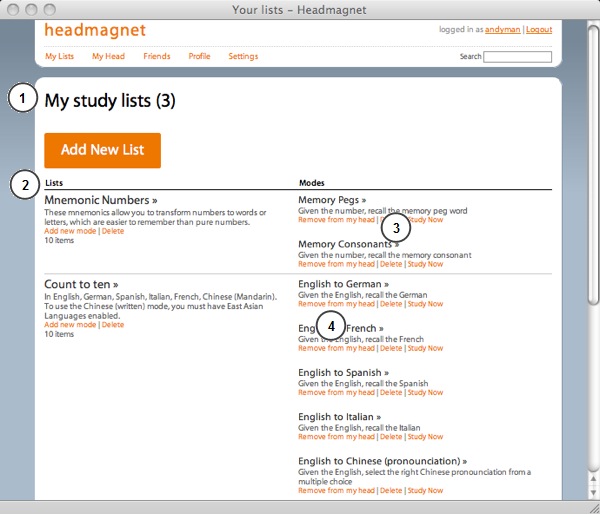
- 1. This page shows the study lists that you own.
- 2. Each list has a customizable title and description, as well as customizable fields.
- 3. A list can studied via multiple study modes or ways of learning the list, such as question to answer, answer to question, multiple choice, true/false, etc...
- 4. You can add lists to your Head, which is a set of favorite lists that you want to learn and remember, long term.
Items and Study Lists
An item is a fact you want to remember. Study lists are groupings of items.
Each study list can contain many items. Items can have multiple customizble fields.
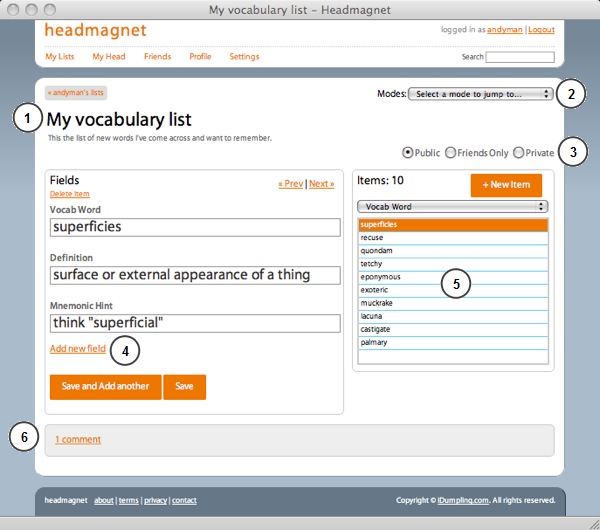
- 1. Edit the list title and description by just clicking on them.
- 2. Create or jump to a study mode, or way of presenting the information for study.
- 3. Public lists can be accessed by anyone. Friends-only lists can be accessed by people who you've added as friends. Private lists can only be accessed by yourself.
- 4. Add your own custom fields. Text fields and up to 20 MB of image uploads per month are supported for free accounts.
- 5. See all the items in a list. Select which field will be displayed.
- 6. Users can add comments about the list. The owner of the list has the ability to delete comments.
Study modes: ways of presenting study material
Study modes are how you want to show the study material.
They are useful for presenting items which have multiple fields in multiple ways.
Fields are presented either as cues or used as responses.
Cues are basically the question that is asked, while the responses are what you must recall or recognize.
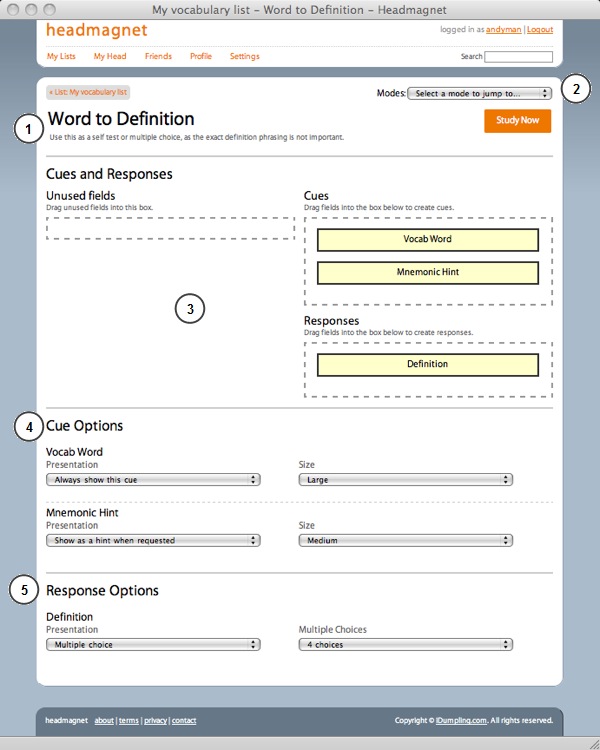
- 1. Click the title or description to edit them.
- 2. Jump to another mode, or create a new mode.
- 3. Drag and drop unused fields to set them up as cues or responses.
- 4. Select how you want to present your cue fields: either as normal cues, hints which are given upon request, or as corrections which only appear when someone gets it wrong.
- 5. Select how you want to present the response fields: either as a field to fill in with the correct answer, multiple choice, or true and false. There is also a self-test method in which you are not required to enter the right responses, but just have to tell whether you got it right or not after the responses are revealed.
Starting A Study Session
Several different options are available:
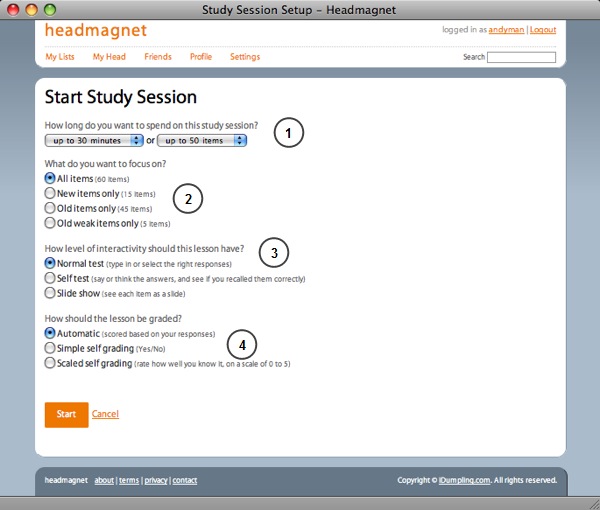
- 1. Lesson limits: You can limit the length of the study session to a certain duration or maximum number of items.
- 2. Study focus: Focus on learning new material or reviewing old material that you are about to forget.
- 3. Interactivity level: Run the study session as a normal study session to enter/select the right answers. Use the self-test setting to just see the questions, guess an answer without typing it in, and then score whether you got it right after the answers are revealed. Slide show mode is good for see new material for the first time.
- 4. Grading: Automatic grading will automatic score the responses that you type in or select (only available for Normal interactivity level). Simple self grading allows you to select whether you got the answer right or not as a simple yes/no. Scaled self grading allows you to select how comfortable you are with the item on a scale of 0 to 5, helping Headmagnet to better predict your memory decay.
Study Session - Normal interactivity level
This is where you are presented cues, and have to type in or select the right response.
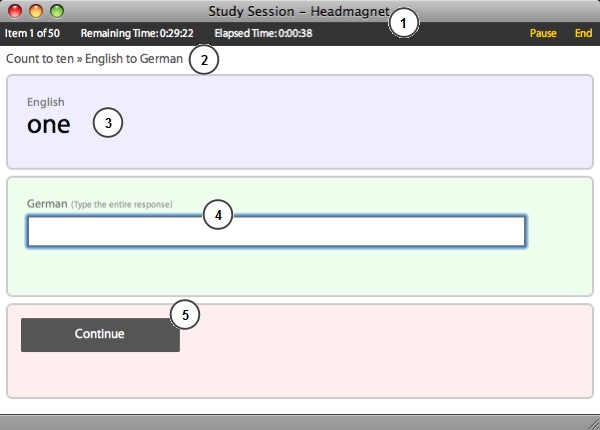
- 1. See what item you're on, and how you're doing on time. You can pause the session to stop the timer, or end it at any time. The study session will automatically end after you the remaining time is all used up. (You'll be allowed to continue with the remaining items though.)
- 2. See the study list's title and study mode for item that is being presented.
- 3. See the cues.
- 4. Type in or select (for multiple choice and true/false) the responses.
- 5. Continue to see the feedback and go onto the next item.
Multiple Choice and Feedback
Here is an example of the feedback for a multiple choice mode.
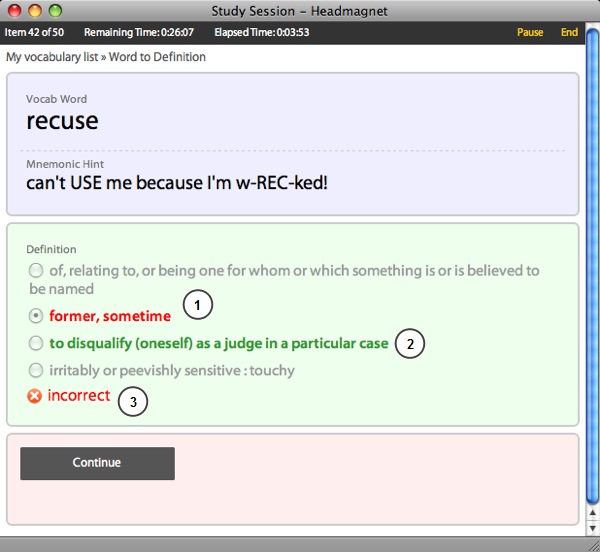
- 1. The answer that was picked was wrong in this case..
- 2. This is the correct answer.
- 3. Whether you got the response correct or incorrect.
Study Session - Self Grading
With self grading, cues are displayed to you and you have to guess the answer silently in your head or out loud.
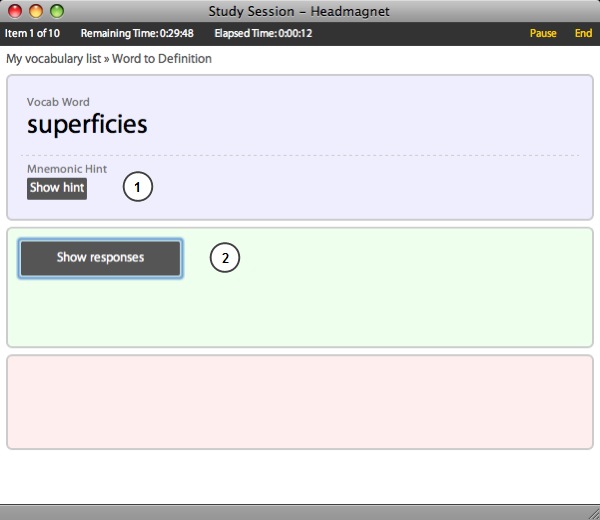
- 1. You can set up hints that are only revealed when requested.
- 2. Reveal the correct responses after you guess the answer in your head or out loud.
Study Session - Simple Self Grading
Let the system know whether you guessed correctly or incorrectly.
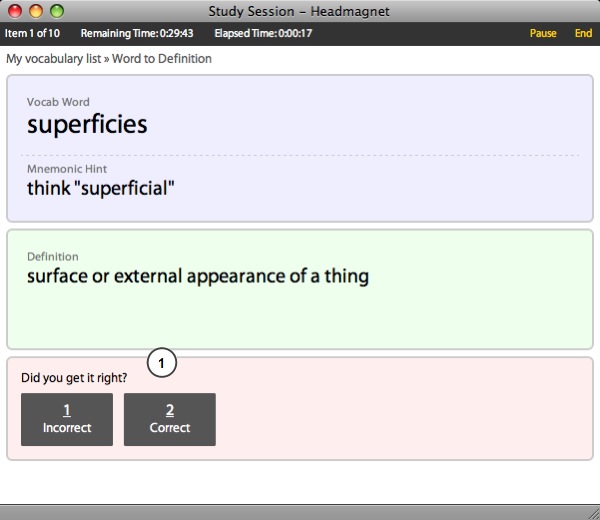
- 1. Select either correct or incorrect. You can press '1' on the keyboard for correct and '2' for incorrect or click button.
Study Session - Scaled Self Grading
Select your comfort with the item on a scale of 0-5
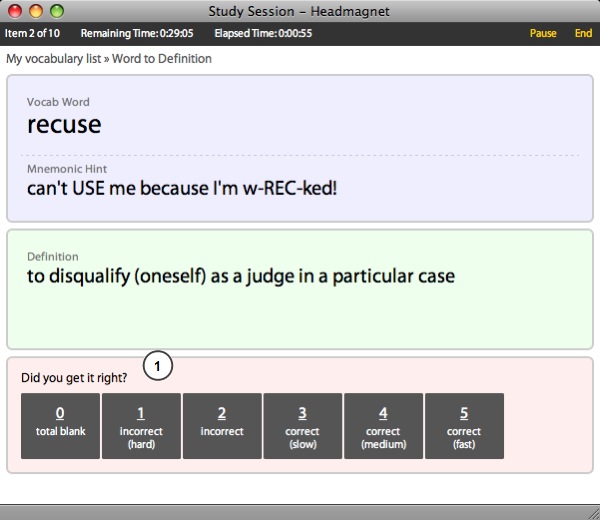
- 1. Either press the keyboard number or click the button: 0 : Total blank, never seen it before.
1 : Incorrect and you barely remember seeing the answer before.
2 : Incorrect, but you remember what the answer was after seeing it.
3 : Correct, but after much difficulty in trying to remember it.
4 : Correct.
5 : Correct and it was very easy.
Study Session - Slide Show
View the items as a slide show, without having to enter any responses or grading.
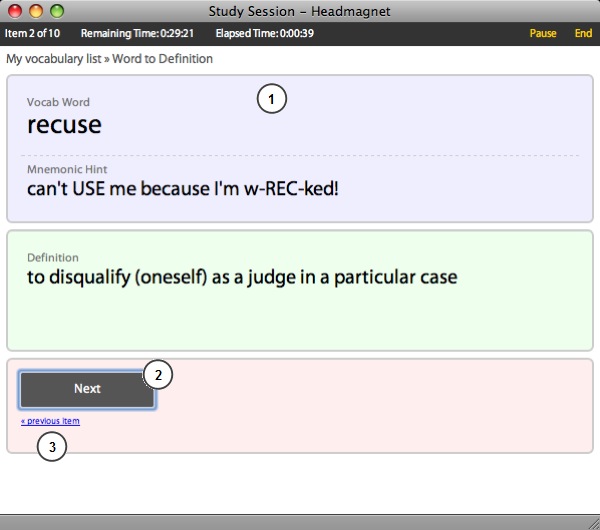
- 1.See the cues and responses presented together.
- 2.Click next or press enter/spacebar to continue.
- 3.Click the "previous item" link to go back.
Ending A Study Session
See how well you did.
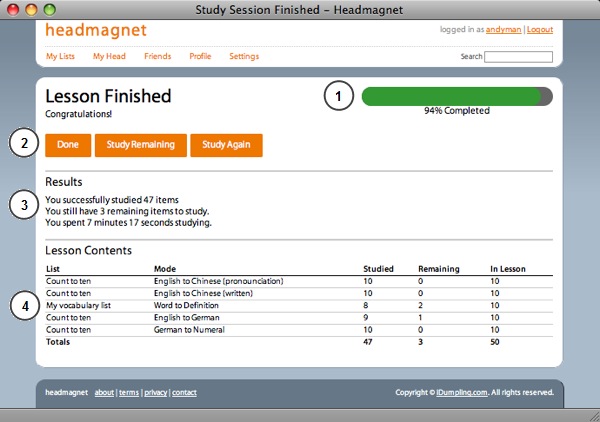
- 1.See what portion of the study session you completed.
- 2.The "Study Remaining" option allows you to just study the remaining items and items that you got wrong. The "Study Again" option allows you to repeat the entire study session again.
- 3. See what you accomplished in your study session and what is remaining for you to study.
- 4. See the breakdown by of studied items by study list and mode.
Recent Activity
See comments and other recent activity from yourself and friends.
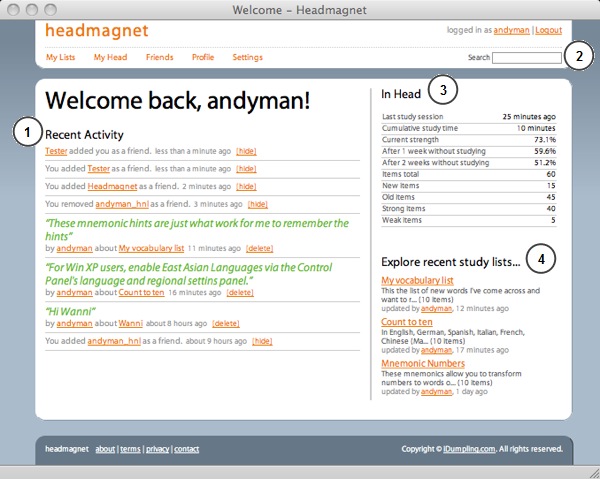
- 1. Recent activity
- 2. Search box for users and lists
- 3. Quick summary of your head's stats. (Same as on the profile page)
- 4. Recently studied shared lists by the community.